Handwritten letters are gold when it comes to direct mail. They feel personal, thoughtful, and way more likely to get opened than a slick, printed postcard. The problem? Actually handwriting dozens (or hundreds) of letters as a busy real estate agent? Yeah, not happening. That’s where a little Canva magic comes in.
If you’ve ever wanted to send “handwritten” letters without cramping your wrist or spending hours hunched over lined paper, this is for you. In this post, I’ll show you how to fake the handwritten look using Canva – and do it in bulk. We’re talking lined paper, realistic handwriting-style fonts, and a setup that lets you crank out letters that look personal but don’t eat up your entire weekend.
Let’s dive in.
Step 1: Open Canva and Start a New Document
Head over to canva.com and click on the create icon. If you don’t have an account, create a new one. It’s free. Go to the custom size tab and enter 8.5 x 11 inch. This is the standard letter size which will make your design print like a regular paper.
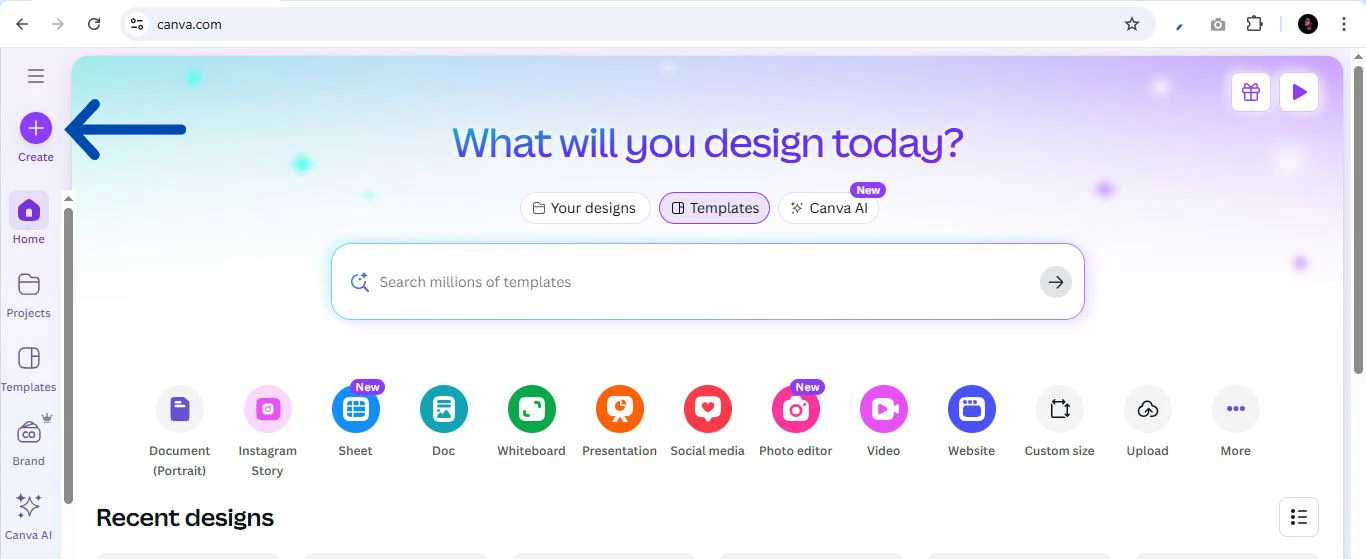
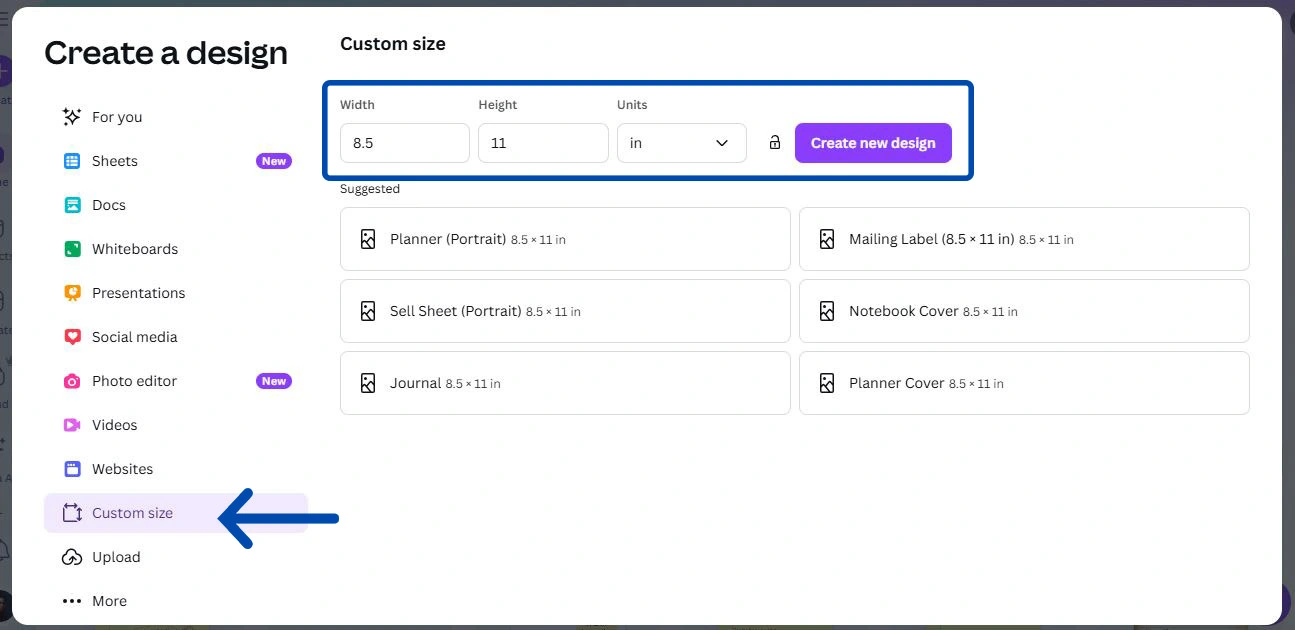
Step 2: Set Background Color.
Click on the blank page to select it, then click on the color icon to add a new background color. I’ll use the hex color code #FFFE94 as my background color for this tutorial.

Step 3: Add the lines
Press ‘L’ on your keyboard to add a line, hold Alt key and drag the corner of the line to the edge of the document. Set the line weight to 1. Then drag the line to the top leaving some space above.

Press Ctrl D to duplicate the line. Duplicate as many lines you want in your document (25 – 30 is enough). Then drag the last line to the bottom leaving some space below.

Select all the lines (Ctrl A). Click on Position in the top bar. Select Left under ‘Align elements’ and select Vertically under ‘Space evenly’. Then group the lines (Ctrl G).
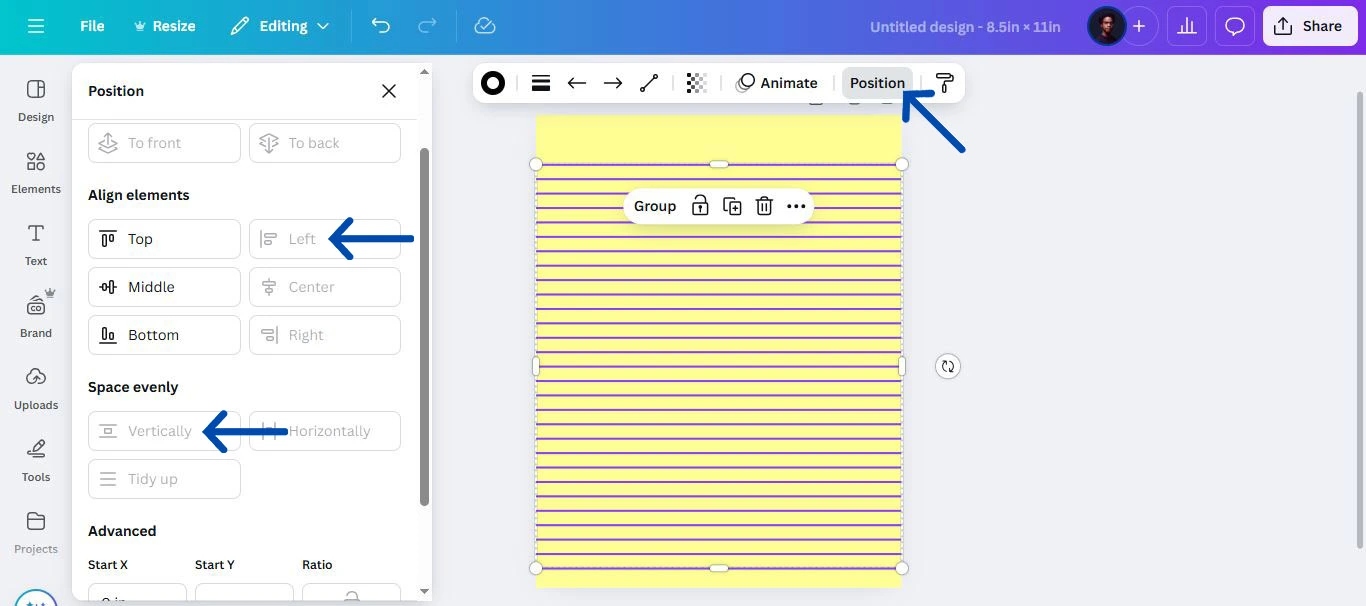
You can reduce the transparency of the entire group of lines or even change the colors.
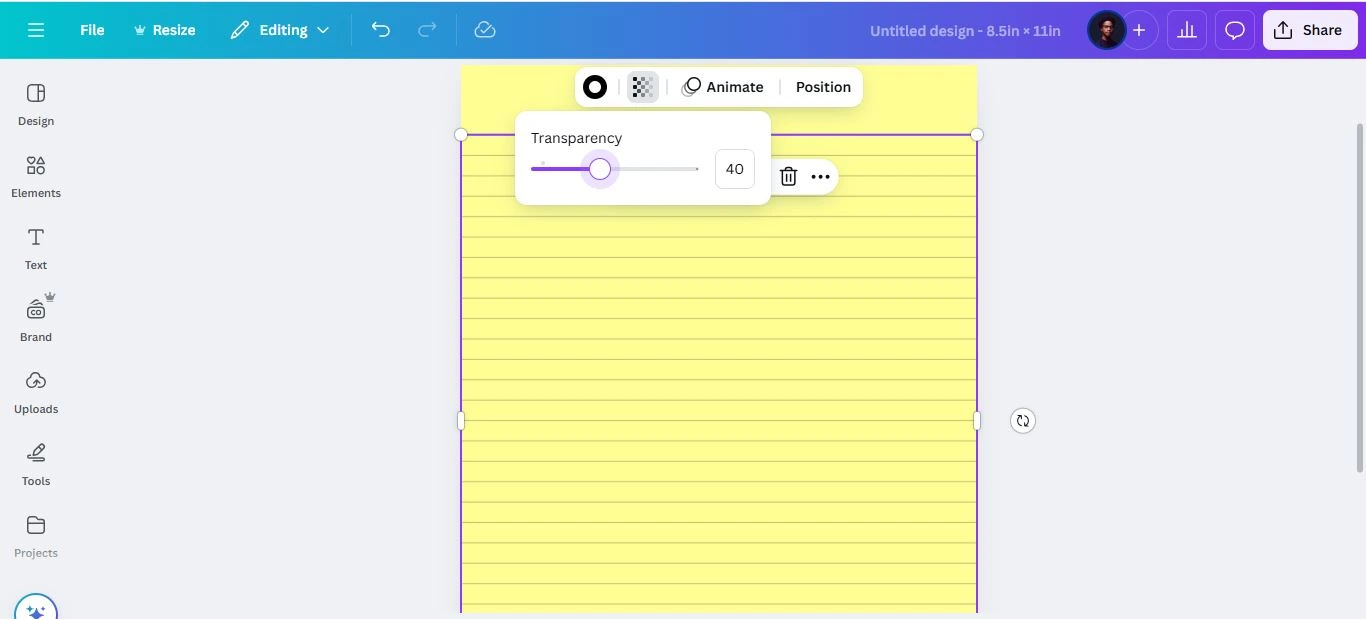
Press ‘L’ on the keyboard to add another line. Click on Position, Under ‘Advanced’, set rotate to 90°.
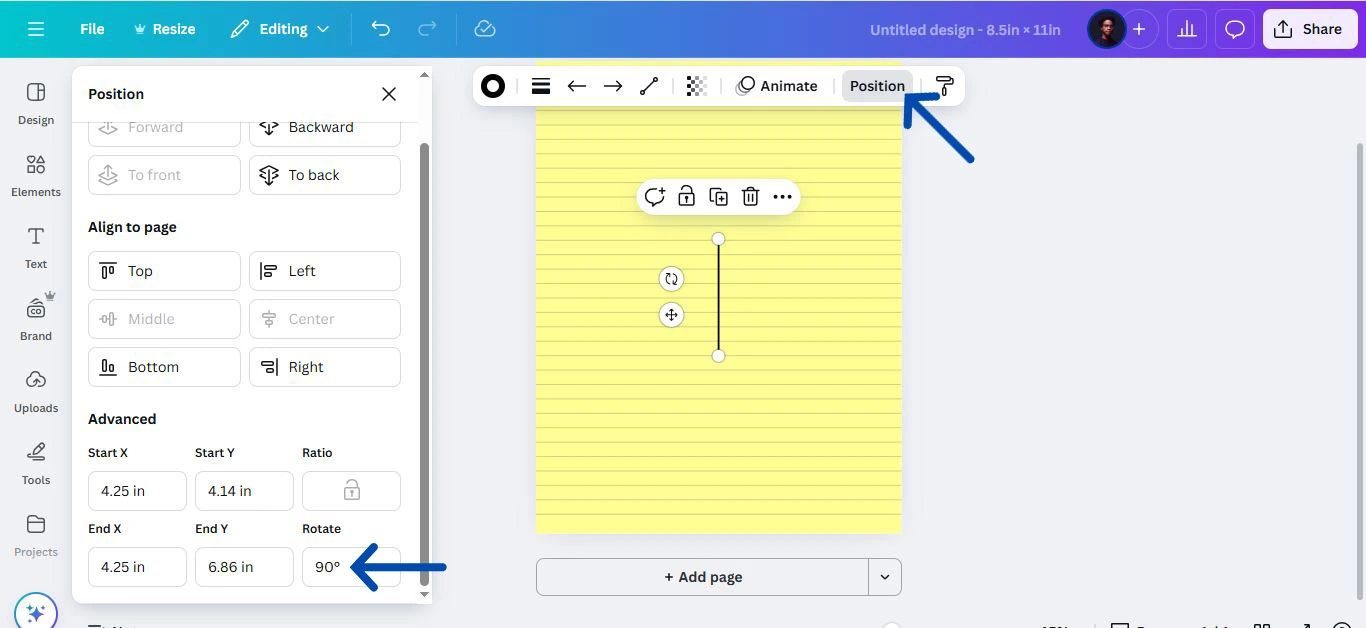
Hold Alt + Shift and drag the corner of the line to the edge of the document. Then position the verical line to the left side of the document. You can modify the line weight and color.

Pro Tip: Lock the vertical line and the horizontal lines group to avoid tampering with the position.
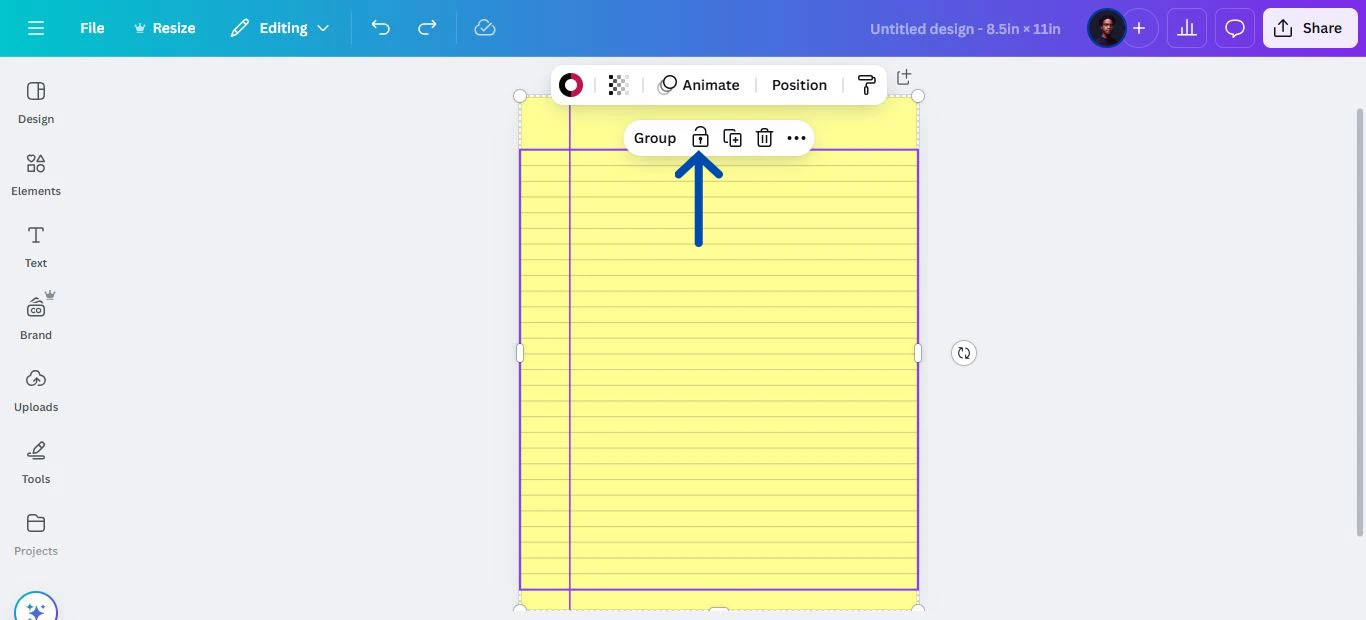
Step 4: Choose a Realistic Handwriting Font
Press ‘T’ on the keyboard to add a text box. Go to fonts, under the handwriting option, choose from Canva’s library of handwriting fonts.
Here is My curated list of the best Canva Handwriting fonts you can use for your letters.
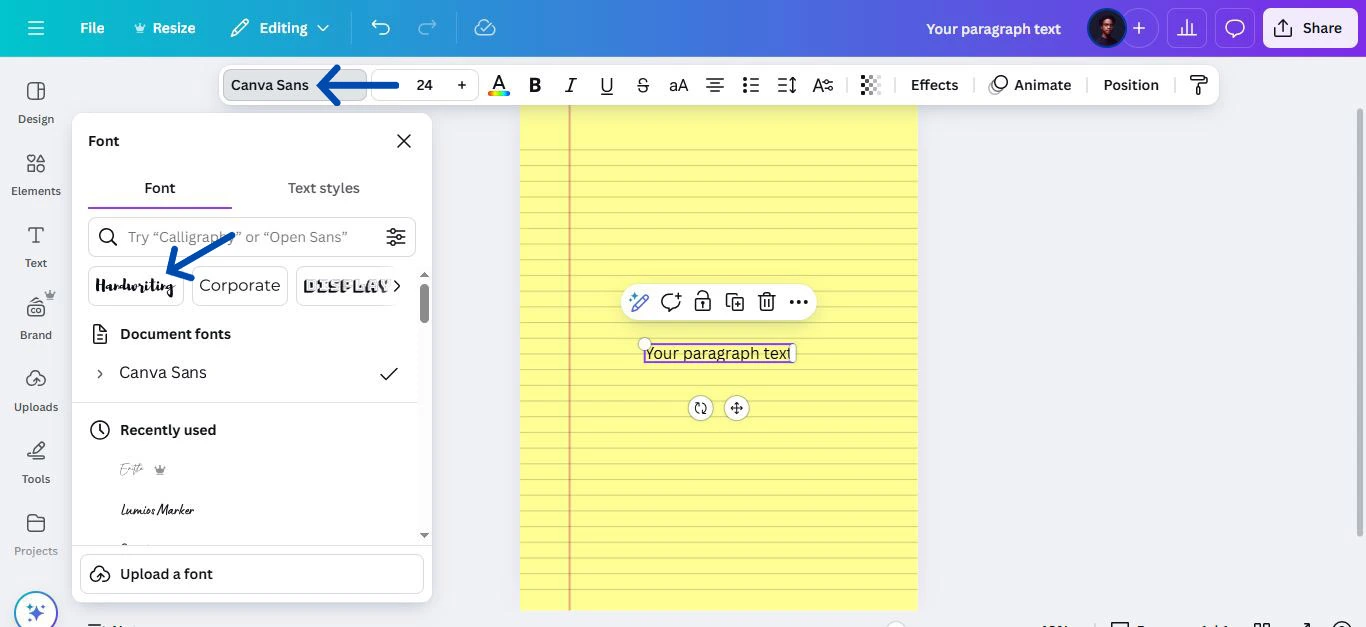
I will be using the font ‘Gloria Hallelujah’ for this tutorial. Align the text box to the left and position it to the top of the document.

Step 4: Type out Your Message
Write your letter as if you were writing it by hand. Keep it short and real – no stiff, salesy stuff. Imagine you’re writing to a neighbor or a friend.
Pro Tip: Break up your letter into paragraphs with each paragraph in a separate text box no more than 4 lines.
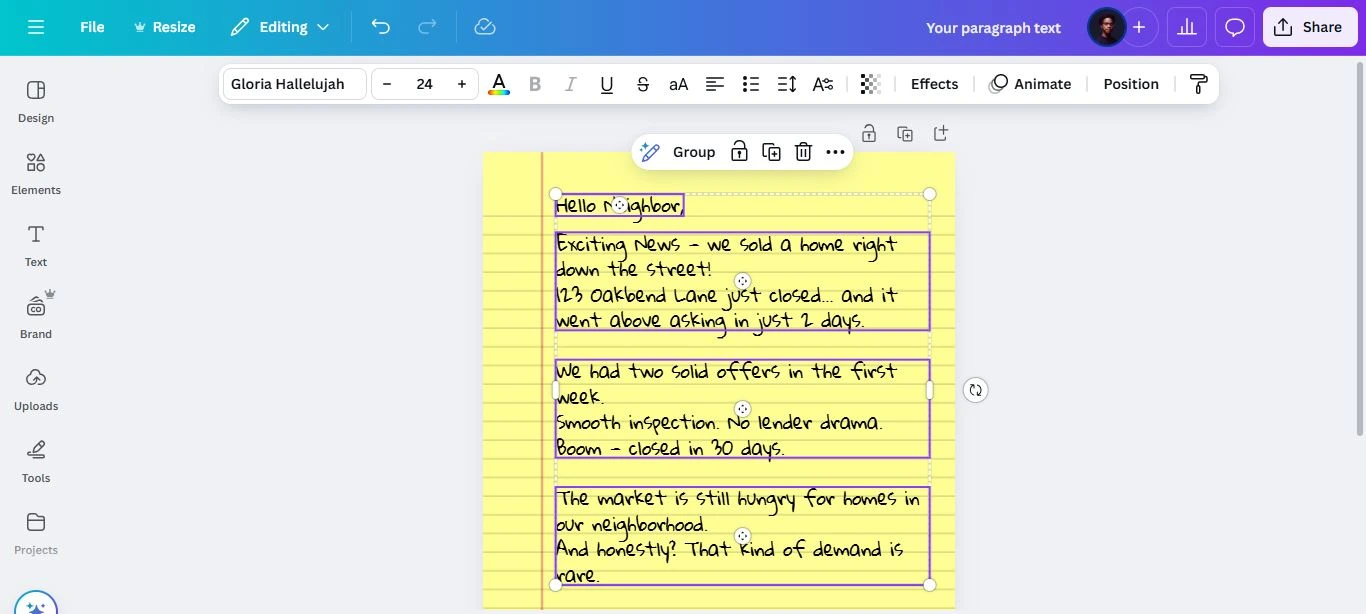
Step 5: Format and Style the text.
Increase or decrease the font size to balance the text between the lines.
Play with the line spacing to get your words to land on the lines properly. It might take a little finessing – just zoom in and get it close enough. Perfection isn’t the goal – looking human is.
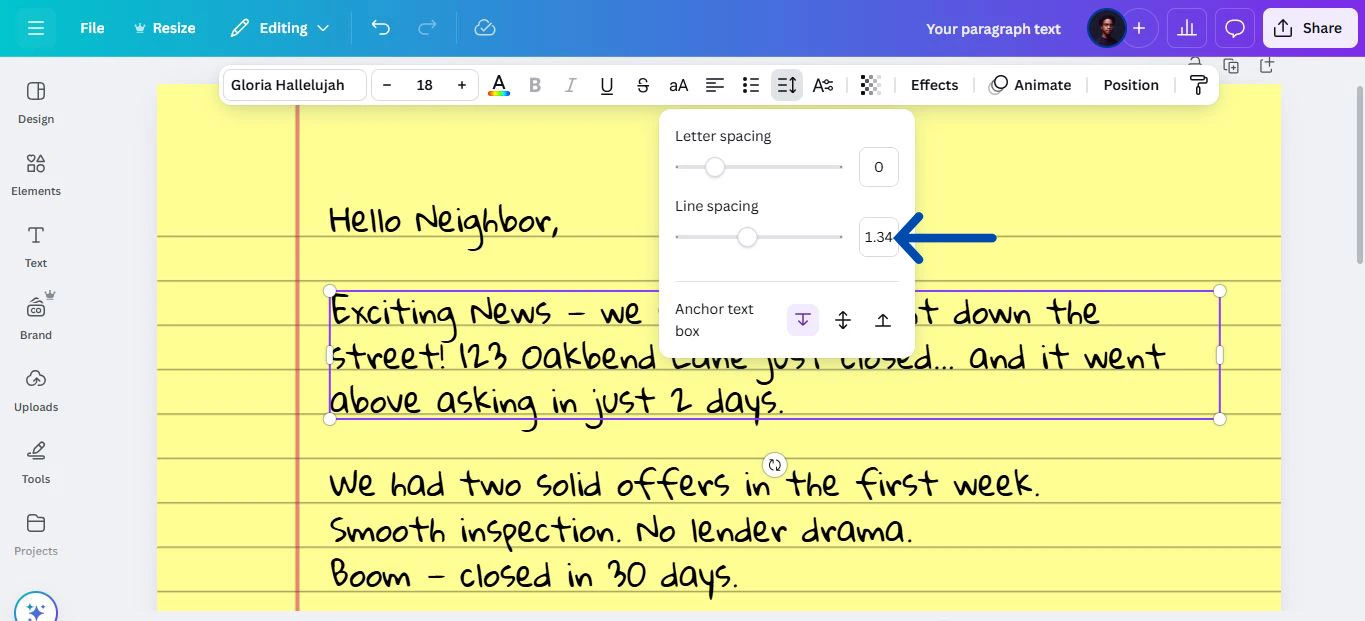
Once you get the perfect size and spacing for a paragraph, you can copy and paste the style to another paragraph using the paint icon in the top left of the toolbar.

You can also change the text color to match your style. Here is how it looks after formatting:

Don’t forget to add your contact details so the recipients can easily reach out to you. I’ve added a callout and a fun stick figure girl.
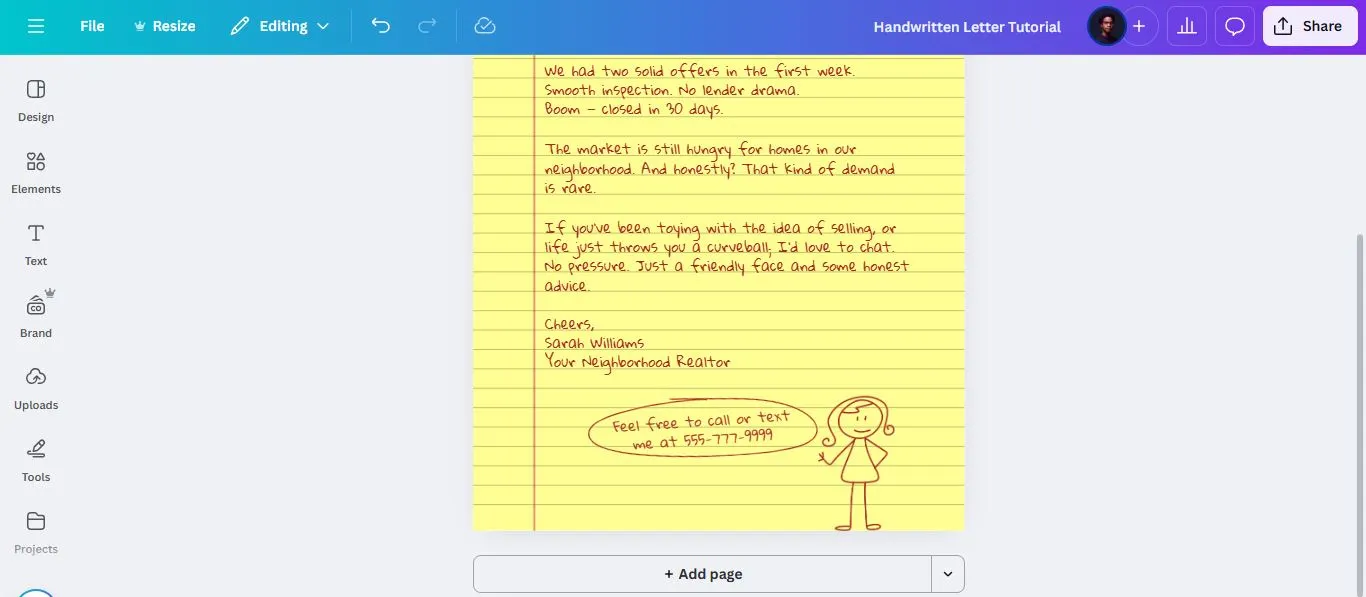
Step 6: Duplicate and Customize for Multiple Leads
Once your base letter is ready, you can make copies of the page and tweak the name or address to make each one feel a little more personal. It’s not handwriting, but it’s still thoughtful and waaaay faster.
Step 7: Download and Print
Download the letters as PDFs (Print quality), and you’re good to go. Print them on regular white paper or even a light beige textured stock if you want it to feel extra real.
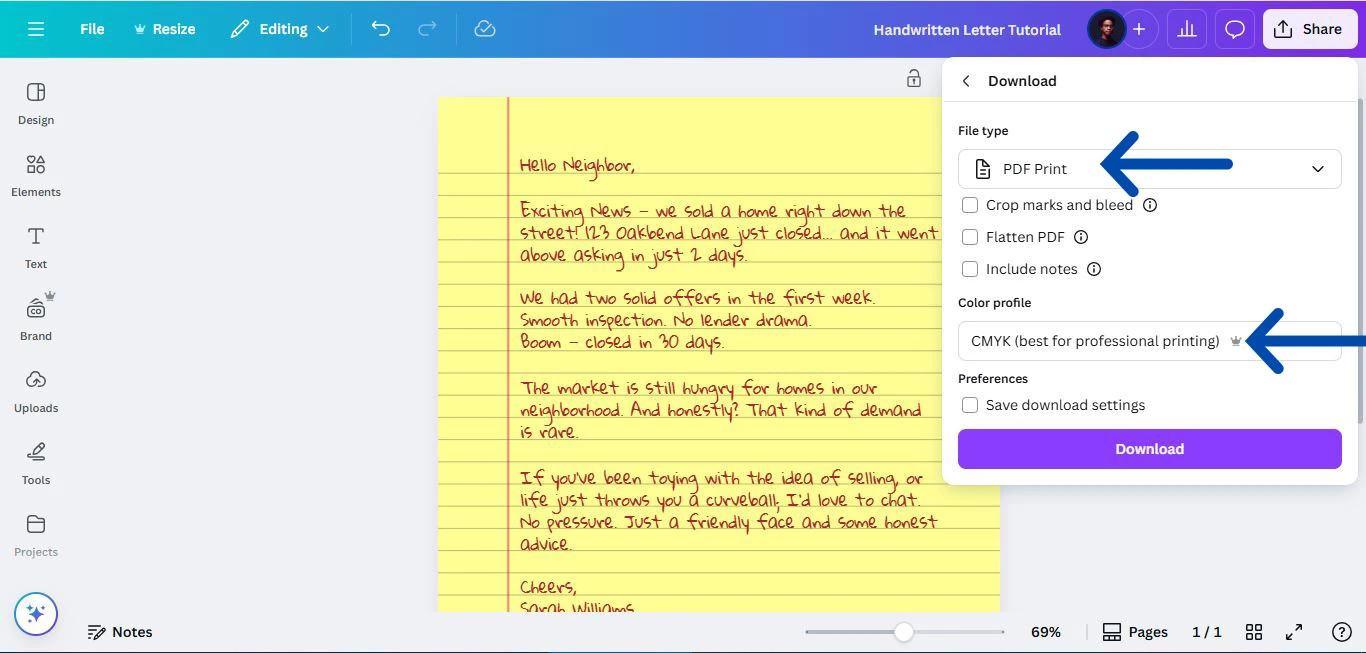
And that’s it! You’ve basically hacked the “handwritten letter” game without actually having to sit down and write a single one.
If you’re serious about getting your direct mail opened (and actually read), this little trick can go a long way. It shows effort, even if Canva did most of the heavy lifting. And in real estate, small touches like that can make a big difference.
As a parting gift, Here’s the Canva link for the tutorial file. Change the font, play with the style and create something unique.
Cheers to working smarter – not harder.


